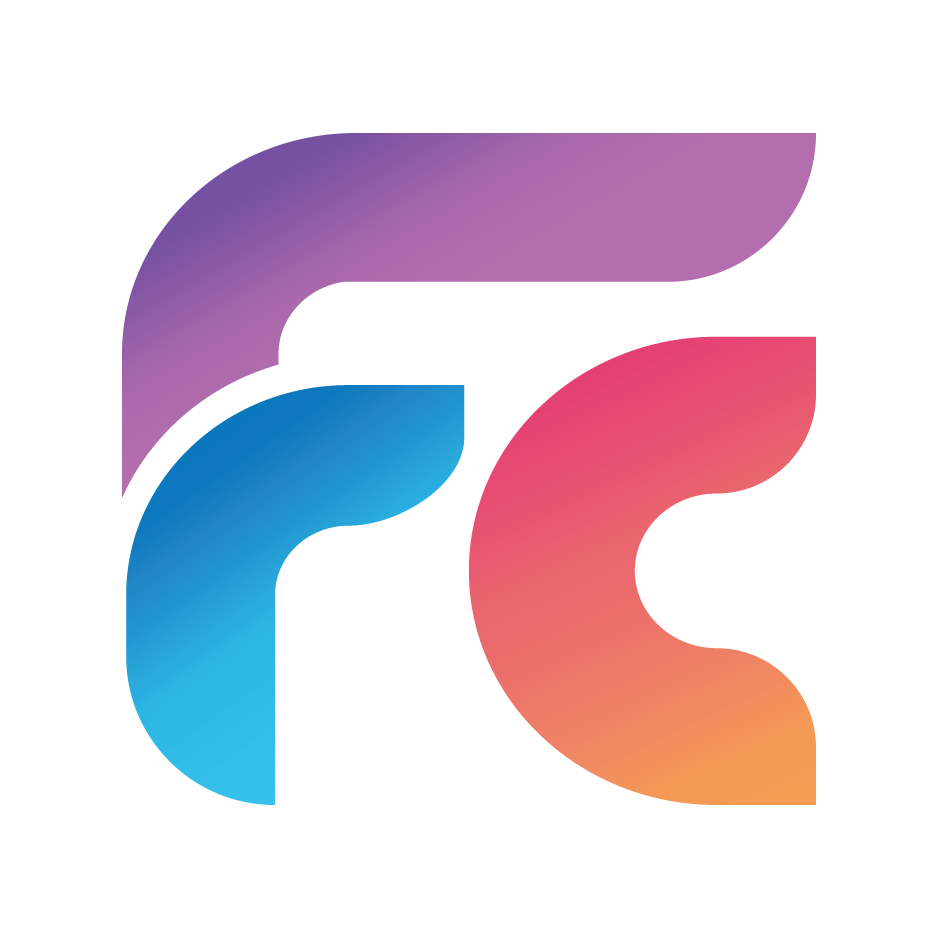Create stunning text images with our free advanced generator!
Edit text directly on the canvas, style it with a variety of fonts, sizes, and colors, and customize backgrounds with solid colors or multi-color gradients. Perfect for social media graphics, blog headers, or creative projects.
How to Use the Text Image Generator
Create professional text images with ease using our free tool! Customize text, apply per-word styling, and design vibrant backgrounds with solid colors or gradients. Follow these steps to get started:
- Add Text: Click the Add Text button () in the toolbar to add editable text to the canvas. Double-click any text to edit its content.
- Style Text: Select a portion of text or the entire text box, then use the toolbar to:
- Choose a font from the dropdown (e.g., Roboto, Montserrat).
- Adjust the font size using the number input (10–100px).
- Pick a text color with the color picker.
- Apply bold () or italic () styles.
- Delete Text: Click on a text box to select it, then click the Delete Selected Text button () to remove it from the canvas.
- Customize Background:
- Select Solid or Gradient from the “Background Type” dropdown.
- For solid backgrounds, choose a color using the color picker.
- For gradients:
- Choose Linear or Radial from the “Gradient Type” dropdown.
- For linear gradients, select a direction (e.g., Left to Right, Top to Bottom).
- Pick a pre-made gradient preset (e.g., Sunset, Ocean) or select Custom to create your own.
- Add colors to the gradient using the Add Color button ().
- Remove a color by clicking the x button next to it (at least two colors must remain).
- Generate Image: Click the Generate Image button () to download your design as a high-resolution PNG.
Perfect for social media graphics, blog headers, or creative projects. Try it now and unleash your creativity!